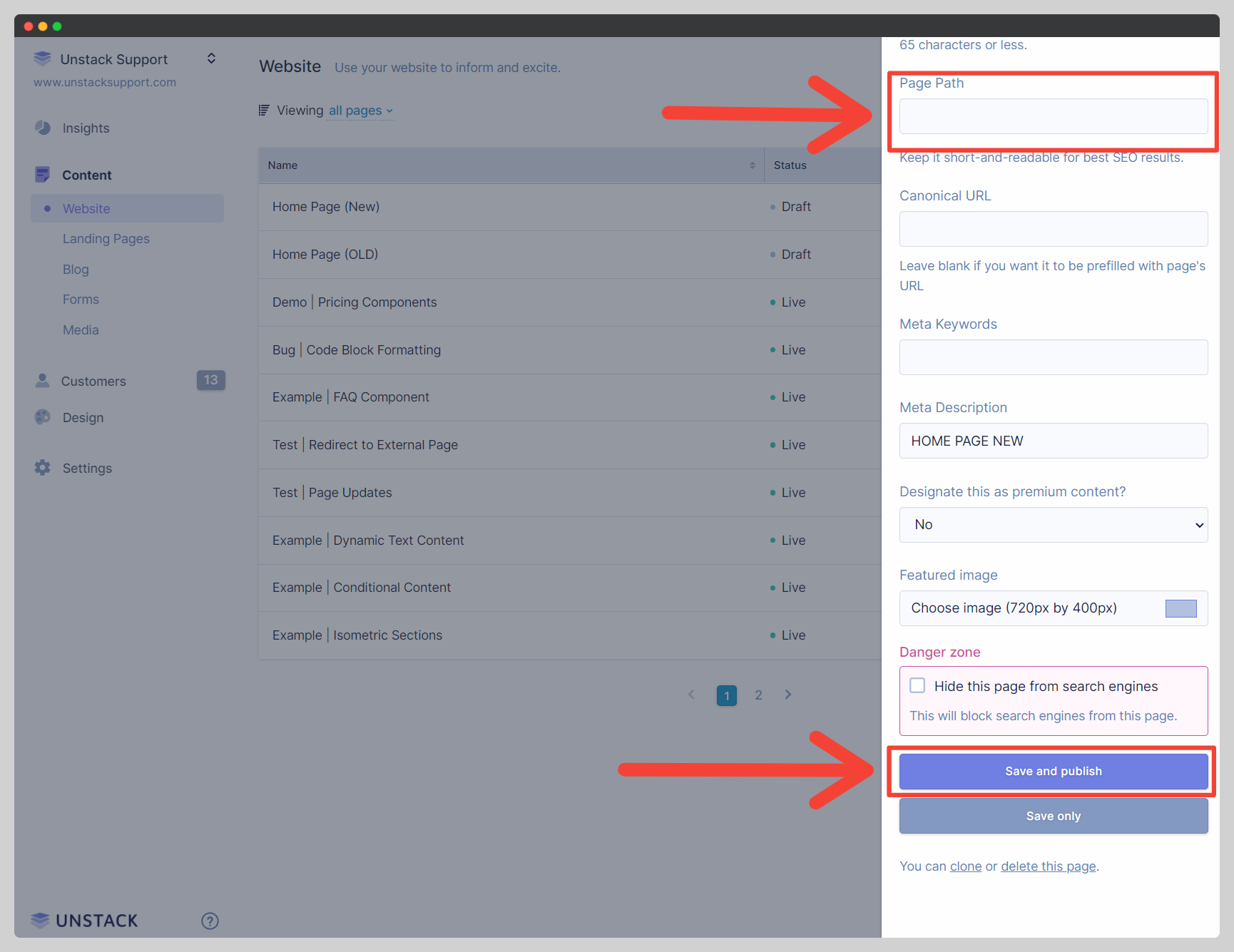Changing your Homepage
Homepage Limitations
Only a webpage or landing page may be set as your homepage. It's also important to note that when you create your new homepage, it shouldn't be published. Instead, you should save it as a draftto avoid the creation of any additional redirects.
- To change your homepage the first thing you need to do is to create/identify the page that you want to use as your new homepage. In this example we are going to use two pages: Home Page (OLD) and Home Page (NEW).
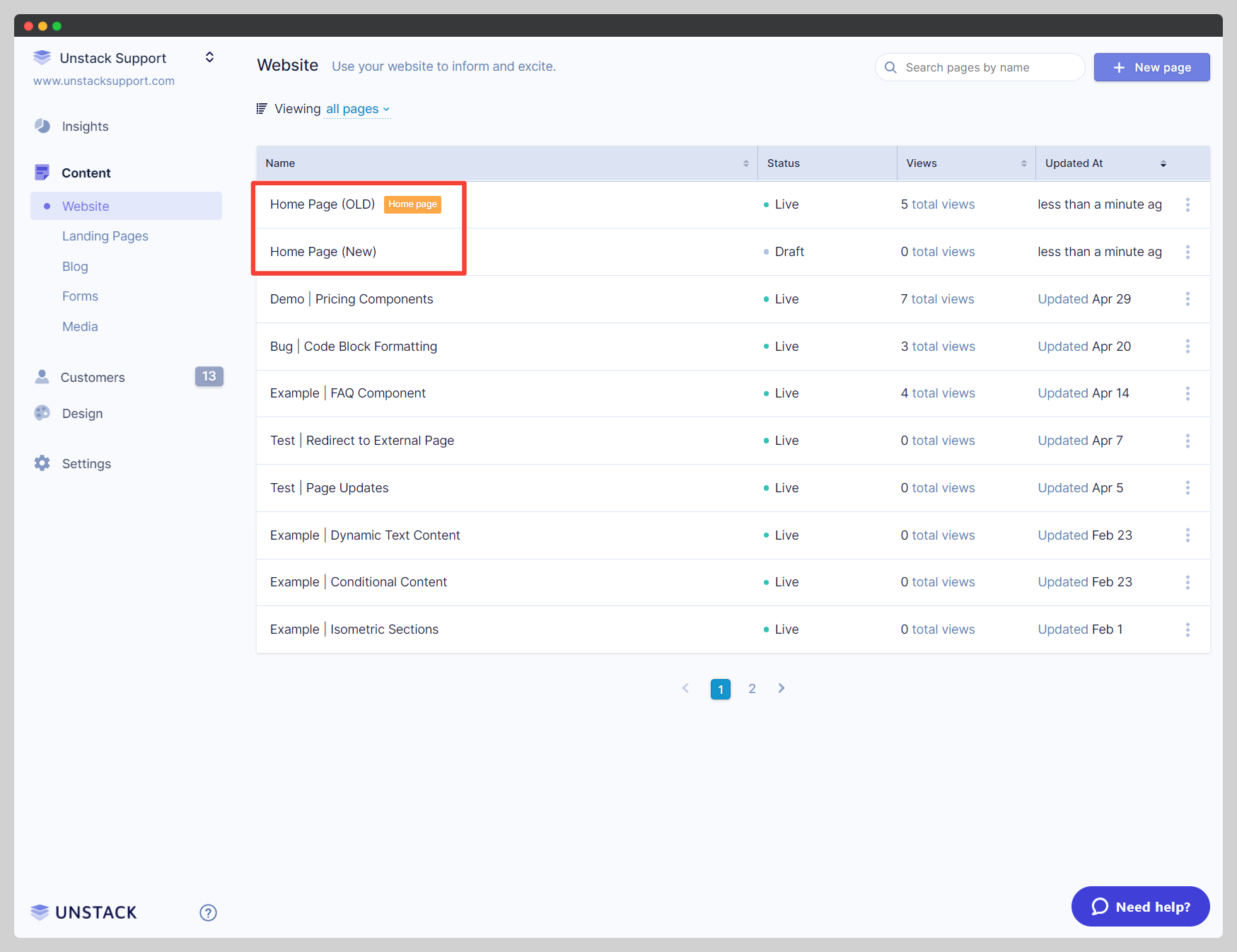
- Next you'll want to open the Page Settings for the current home page and select unpublish from the very bottom the settings drawer. This drawer is opened by clicking on the three dots next to the page.
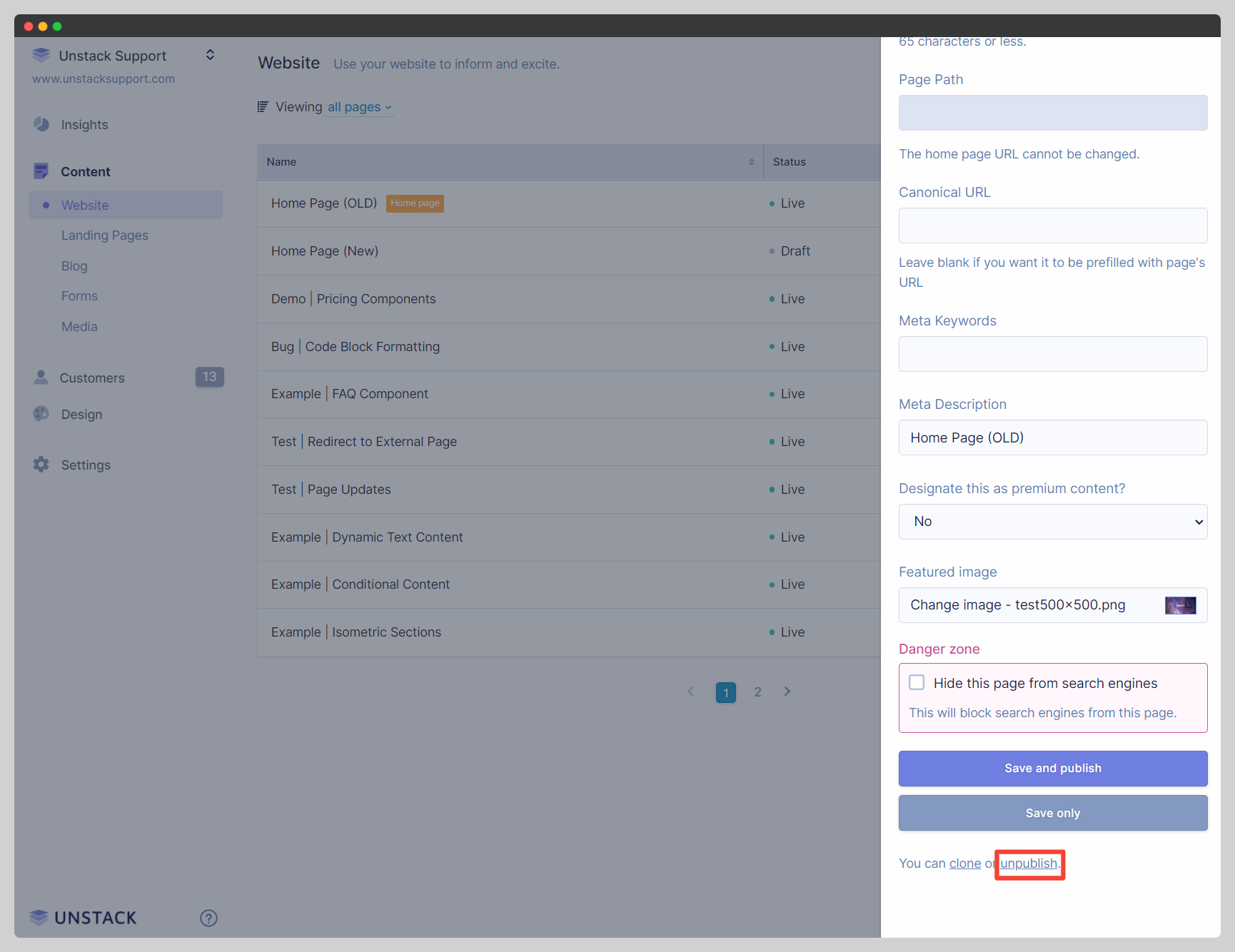
- Once the current home page has been unpublished, the **[Home Page]**badge next to it should disappear. At this point both your current home page and new home page should be in a draft status.
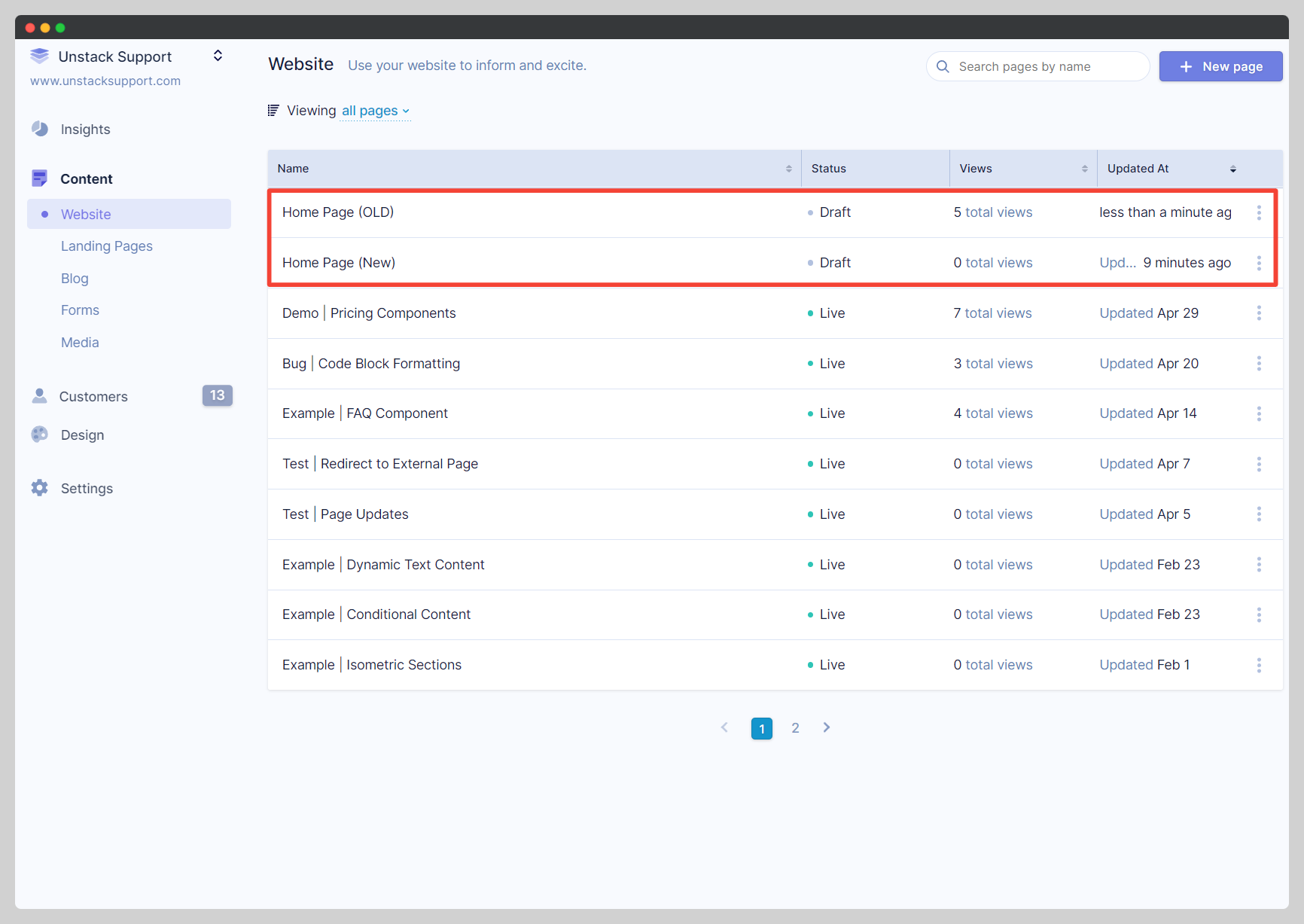
- Open the page settings for your new homepage and enter "-" (without the quotes) into the "Page Path" field. Hit "Save and publish". You should now see the **[Home Page]**badge next to your new home page.