Configuring Locales
You can localize product names and descriptions when creating your products.
By default, there are a number of language codes available. You activate locales in Commerce Manager in SYSTEM > Store Settings > Locales. You can activate a maximum of five languages.
You can also add your own custom language codes if the language that you want to use is not available in SYSTEM > Store Settings > Locales. You can do this using the create a product API request. Locales that are added using the Create a product API request are available in Commerce Manager under Custom Product Locales.
-
In the Product Details tab, expand Locale drop-down list. The languages you have activated in SYSTEM > Store Settings > Locale are displayed.
-
Select the language you want to use. If the language you want is not available, perform the following steps.
-
Go to SYSTEM > Store Settings > Locales to find and activatd the language you want.
-
If the language you want is not shown in SYSTEM > Store Settings > Locales then add a custom locale using create a product.
cautionIf you add locales using create a product API request.
- Locales created using this API request are not displayed in Commerce Manager.
- The localized product names and descriptions for products created using this API request cannot be edited in Commerce Manager. You must update localized product names and descriptions using update a product API request.
-
-
Commerce Manager prompts you to enter the product name and description in the language you selected.
-
Type a localized name and description. A flag representing the language you are currently using is displayed.
-
When you have finished, select Global from the Locale drop-down list to return to Product Details. Commerce Manager shows you which localizations are being used for this product.
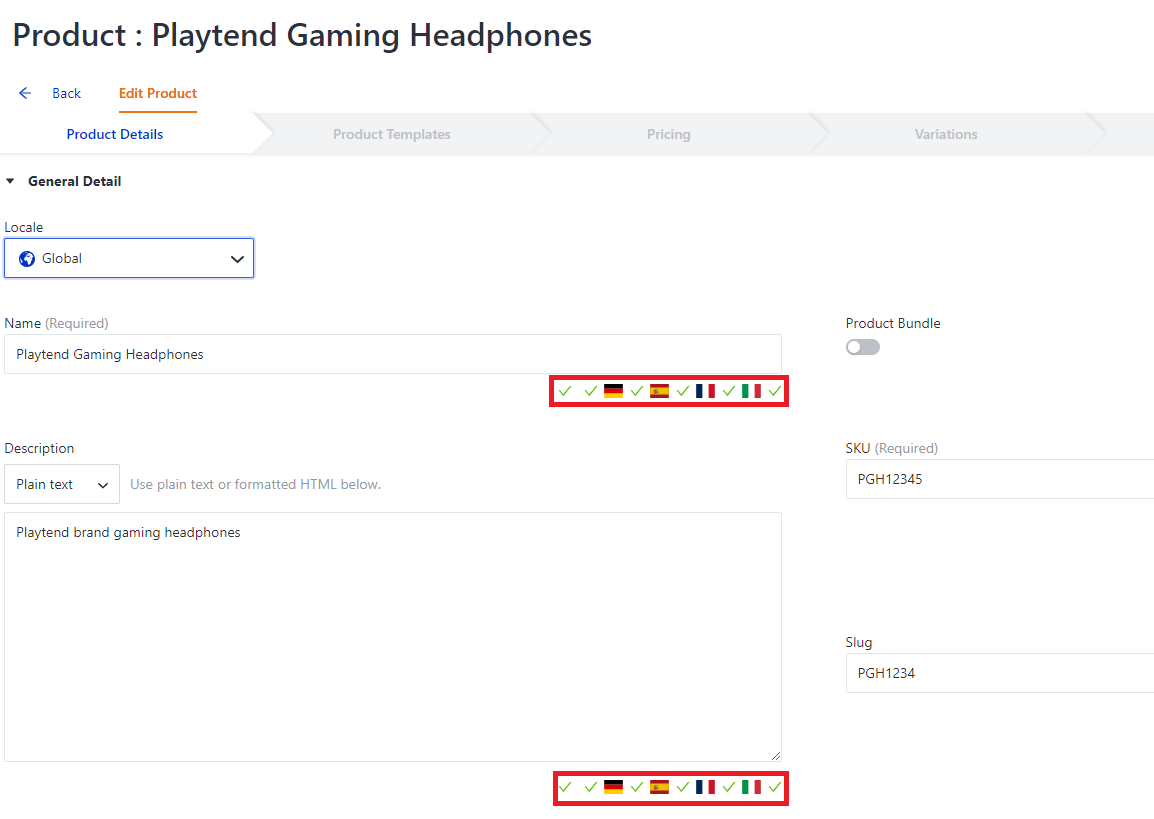
-
Repeat these steps for each language you want to use.
-
You can go back and edit any localized names and descriptions at any time by selecting the language you want from the Locale drop-down list.