Managing URLs of Shopify Landing Pages
If you are a Shopify user, you may have noticed that the pages you create through Studio follow a similar structure to the below example:
[your-store-url.com]/a/page/[page-path]
This is because Studio uses Shopify's proxy feature to create the page on the domain you've already-configured for your Shopify store. Doing so reduces the time needed to get pages live since this prevents you from needing to configure DNS records.
How to change your proxy path
To change your proxy path, you first need to navigate to the settings of the Studio App within Shopify. This is done by clicking Studio from the "Sales Channel" section of your navigation bar, and then select Manage App from that screen.
From there, scroll to the "App proxy" section and click the "Customize URL" button. You'll need to make two changes here:
-
For our app to use Shopify's proxy feature, a selection needs to be made from a number of pre-approved "paths" that Shopify makes available. The first field (the drop-down) shown when customizing your proxy URL contains four pre-approved "paths". You must choose from one of the following: /apps/,/a/, /community/, or * /tools/*
-
The second field shown when customizing your URL is a free-text field that can have any definition.
By default, we put "page" here, but you can customize it with whatever you'd like.
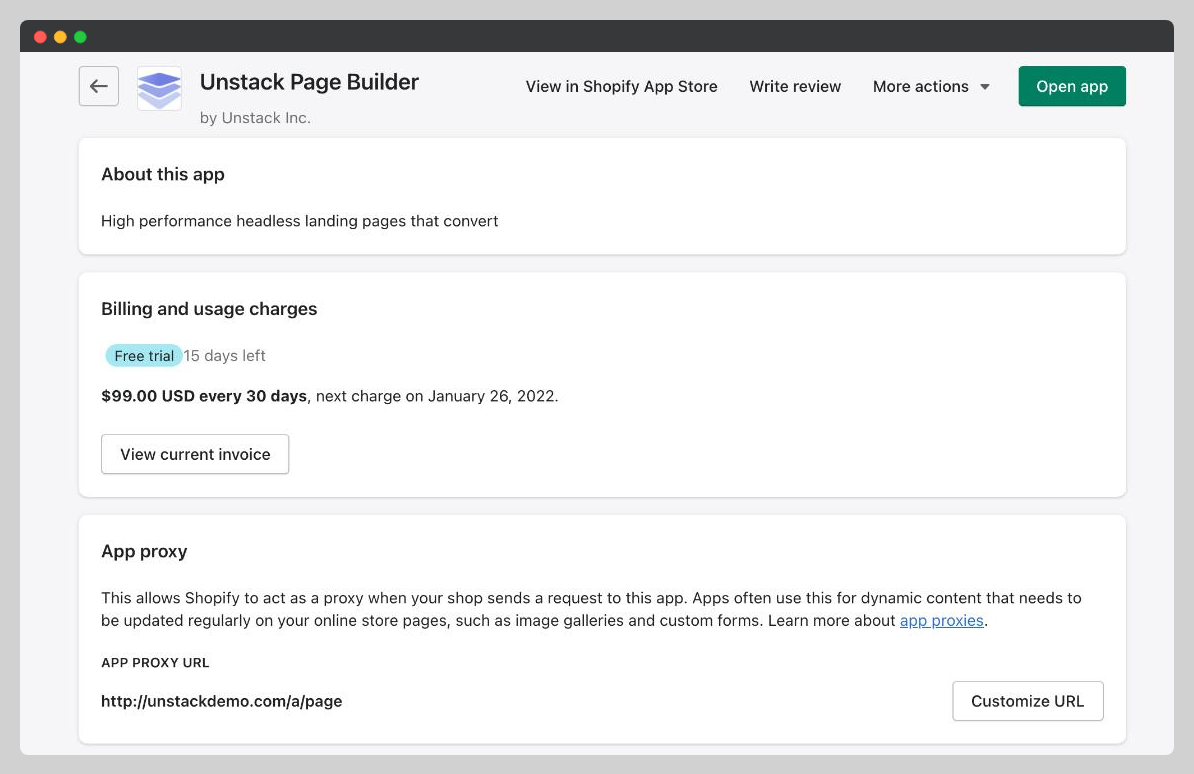
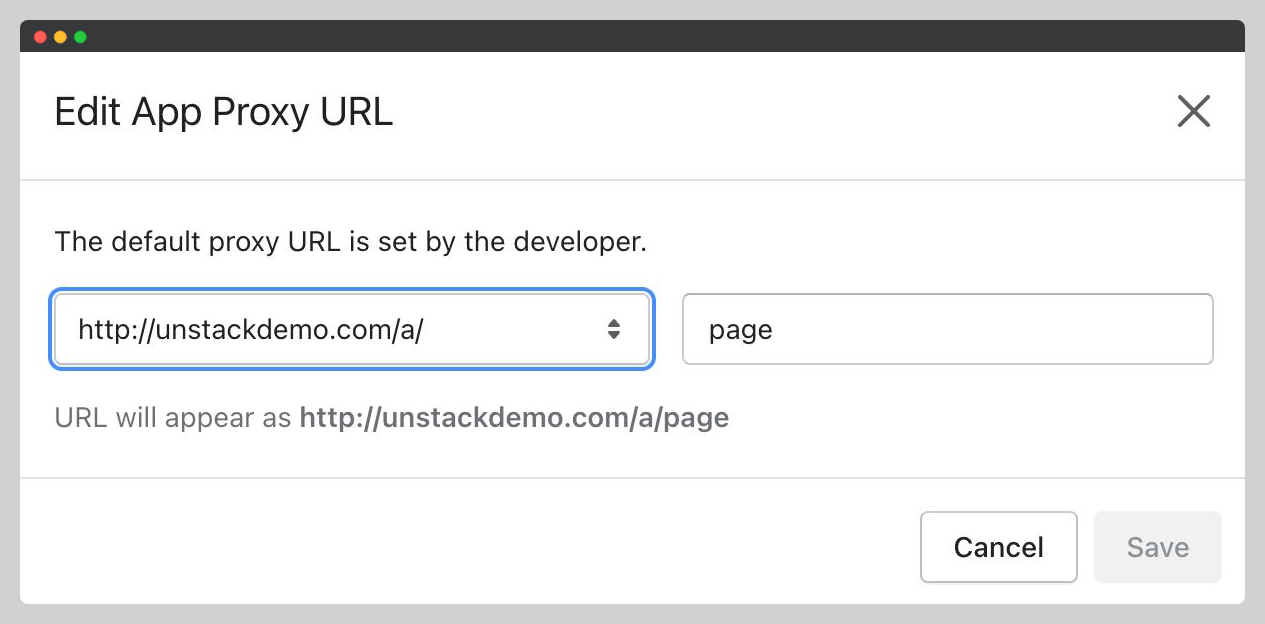
-
Lastly, you'll need to take is to visit one of your Studio pages on your new URL. This tells our system that the proxy-path has been updated and makes the change in your Studio.
Without doing this, Studio won't recognize the proxy-path change which may cause page accessibility issues.
Will changing the proxy path break my page URLs?
No. When the new proxy path is set, that change is automatically sent to Studio and we will update the path settings on our end to make sure the pages work.
Why /a/page/?
For our app to use Shopify's proxy feature, a selection needs to be made from a number of pre-approved "paths" that Shopify makes available. Therefore, we chose the page as the default.