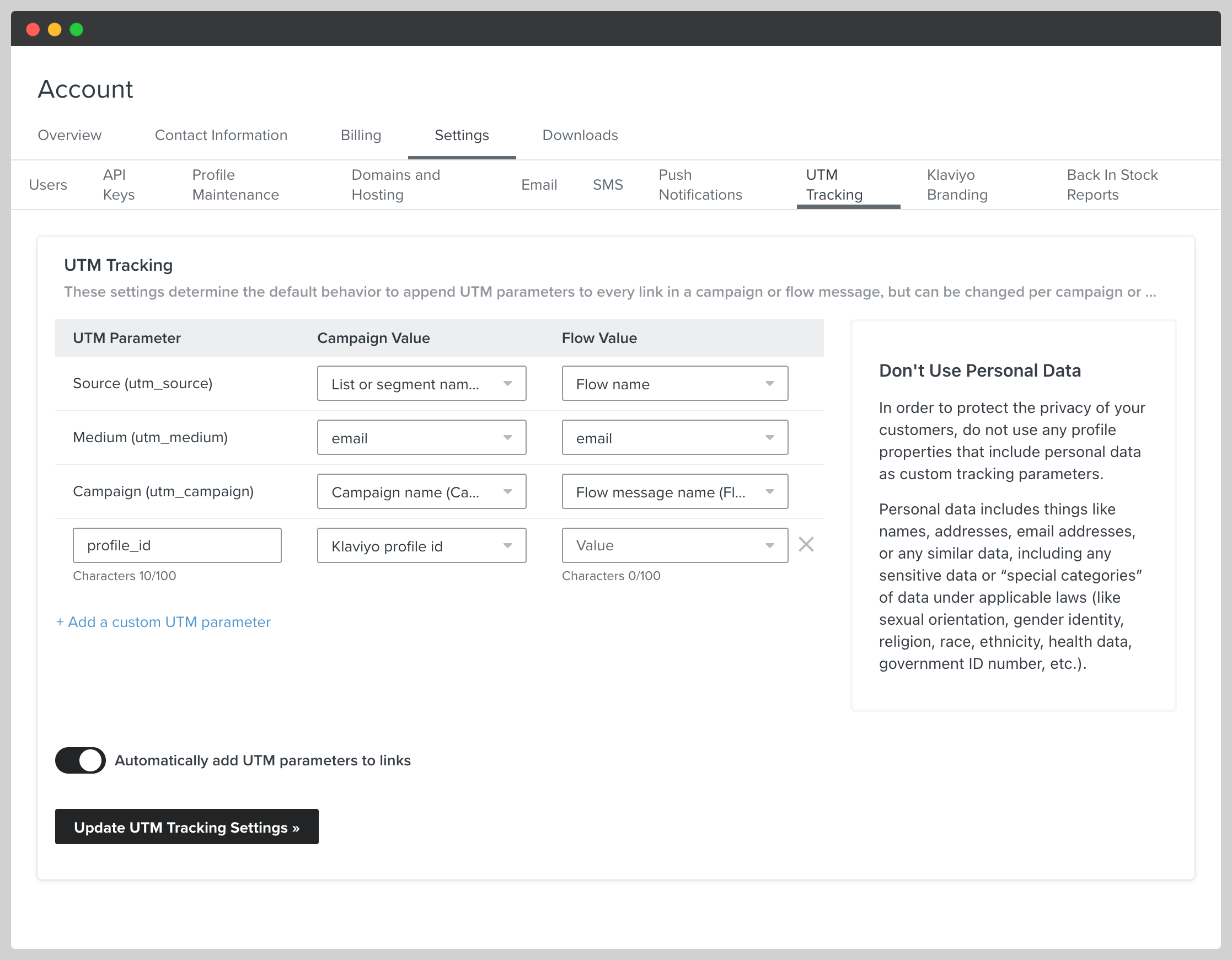Integrating Klaviyo
Overview
With Studio's Klaviyo integration, you're able to pass customer data collected from your Studio forms directly to your Klaviyo lists or even embed a Klaviyo form in line on your Studio pages.
Connecting your Klaviyo Account
-
First, you'll need to open Settings and then Integrations. From here, click the (+) next to Klaviyo
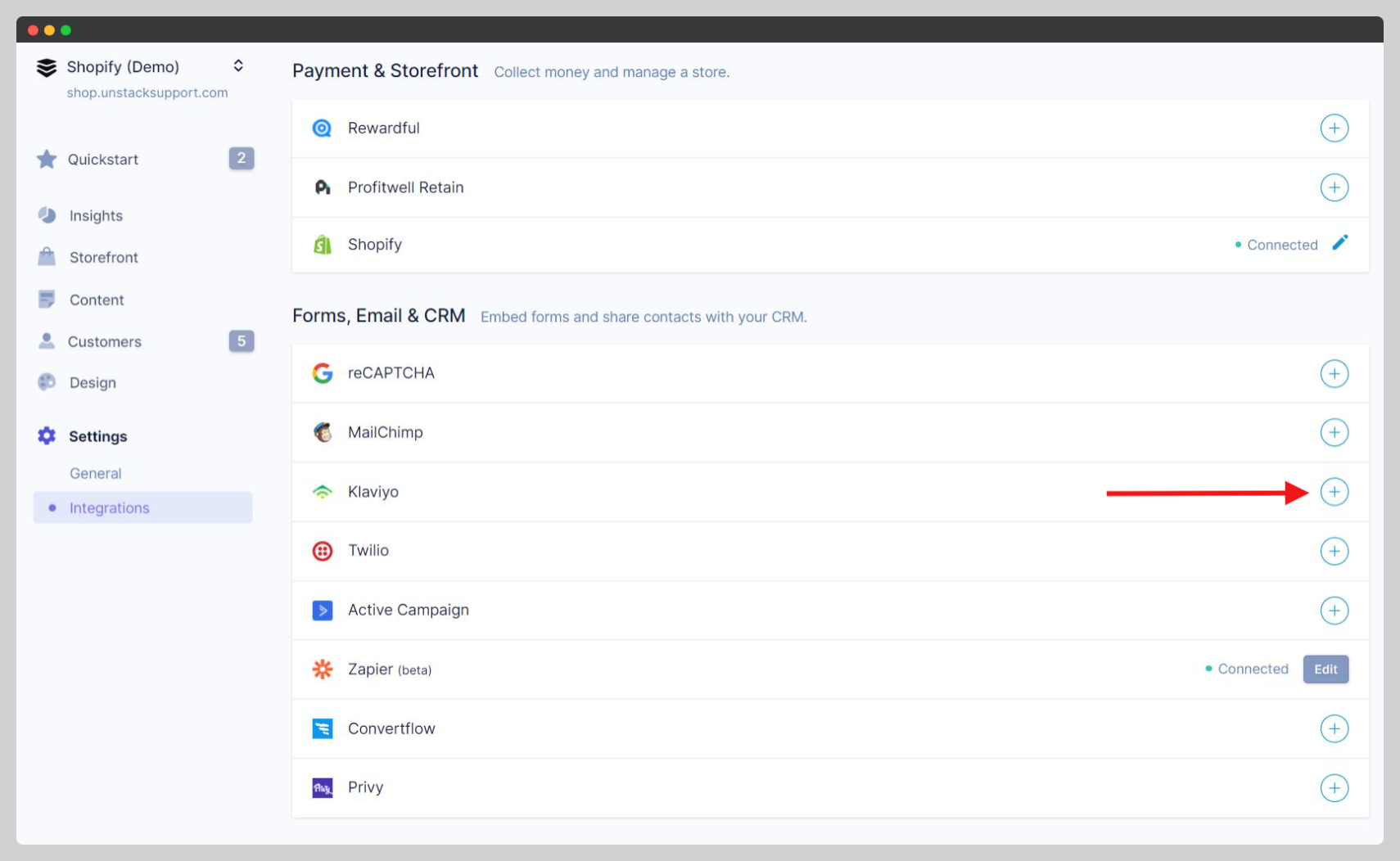
-
Upon clicking on the (+) symbol next to that integration, a drawer will slide in an ask for two things: a Public Key / Site ID and a Private API Key.
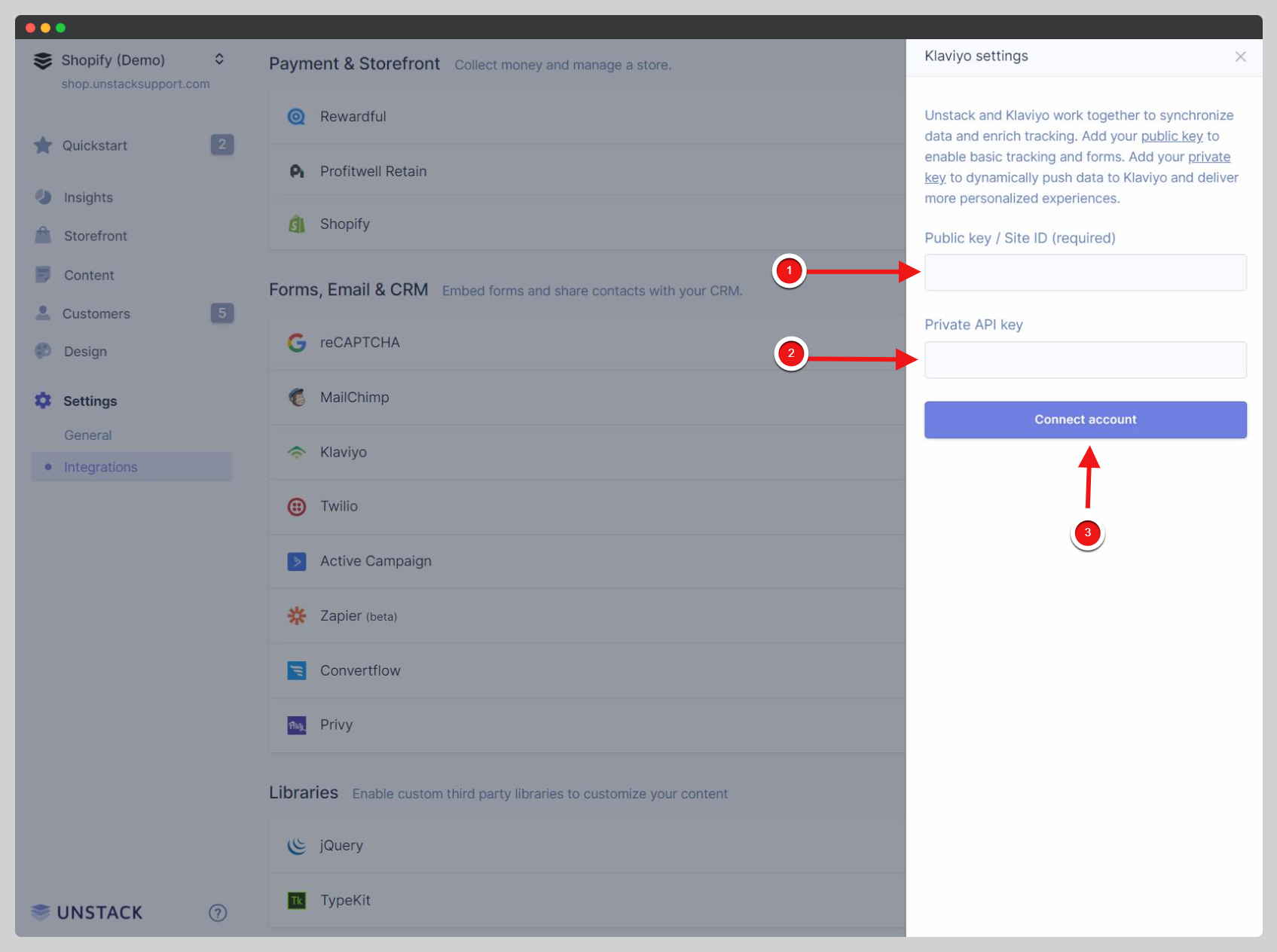
-
To find both of these values you'll need to log into Klaviyo, visit your Account settings, and navigate to the API Keyssection. You'll likely already have a Public API Key created, but you may need to create a Private API Key. This can be done via the blue button on the right hand side of this page.
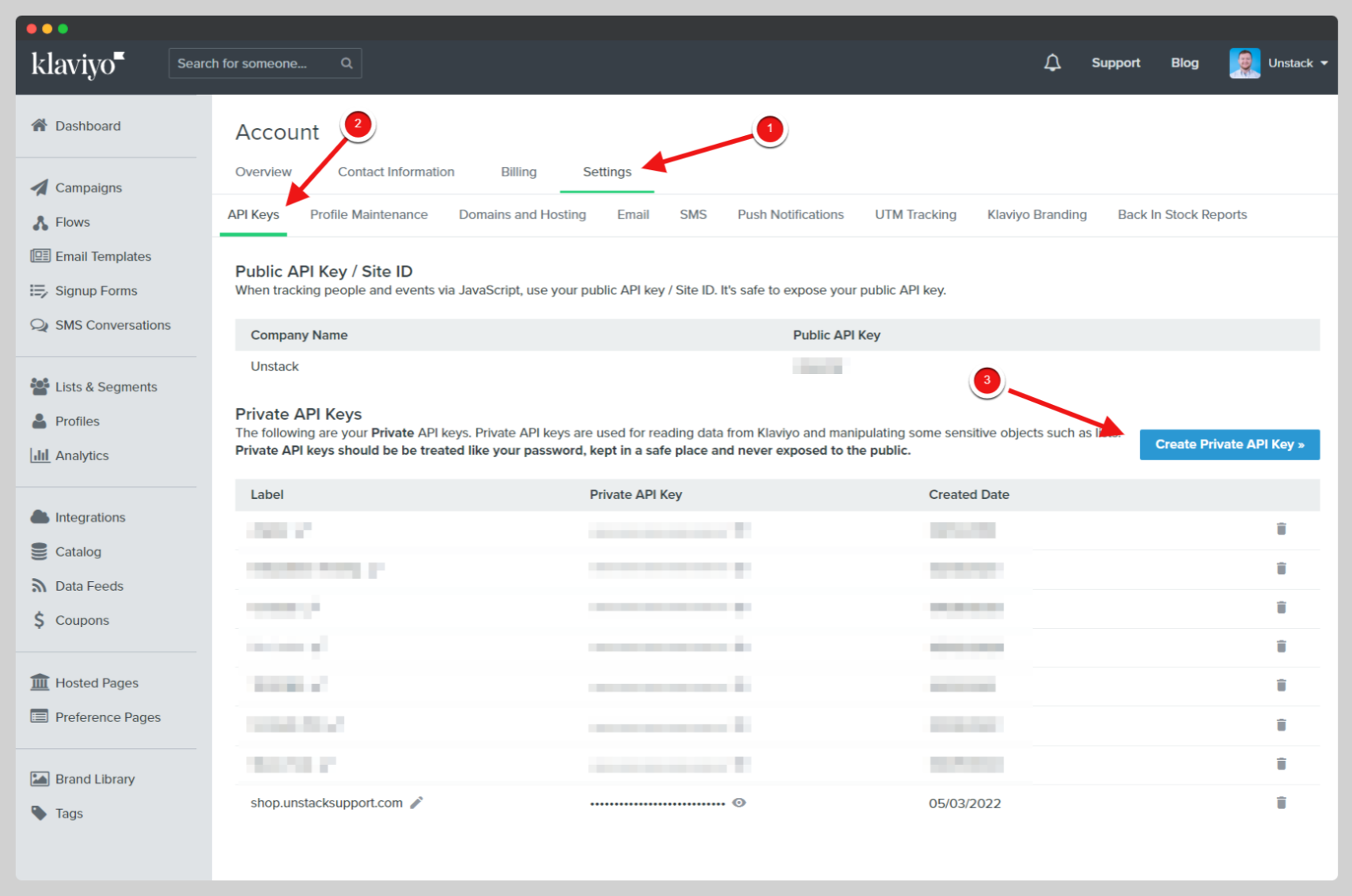
-
Once you have both keys, drop them into their corresponding fields in Studio and hit Connect Account
-
Klaviyo should now be connected to your Studio account!
Adding Studio Form Submissions to Klaviyo Lists
Studio Support for Klaviyo Segments
We do not directly support Klaviyo Segments. However, you can enroll a contact into a segment based on their list enrollment status.
Once Klaviyo is connected to your Studio account you're able pass the data collected through your Studio forms, directly to specific lists in Klaviyo. This is done by opening the form settings in Studio, and defining a list from the drop down under Klaviyo.
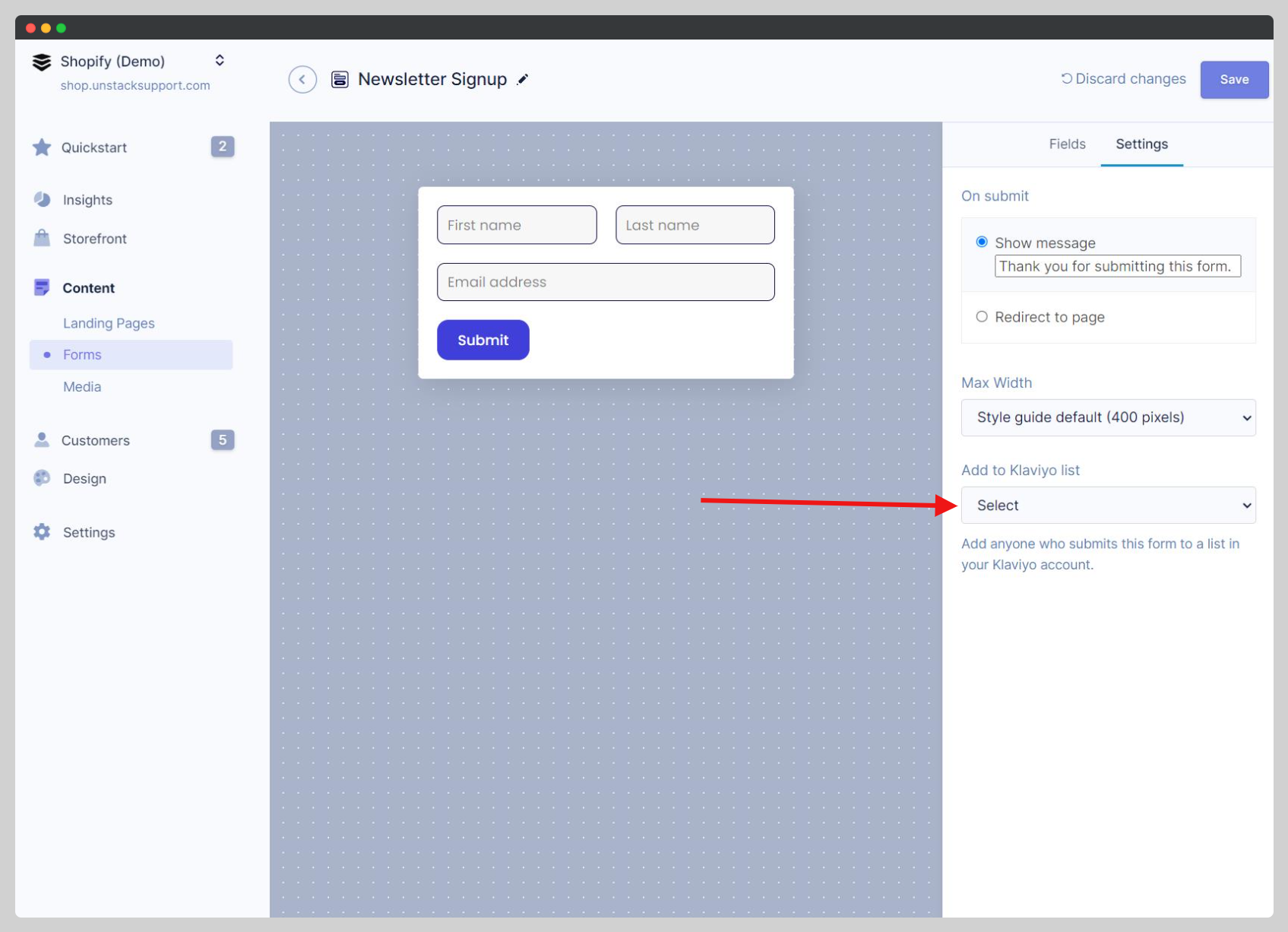
Now, whenever this form is submitted, the collected information will be passed to the selected Klaviyo list.
Not seeing this option?
It's likely that your form is missing an "Email" field. If this is the case, the "Add to Klaviyo List" option will not appear properly.
Embedding a Klaviyo form in your page
Compatibility Warning!
Double check that the Klaviyo form that you're trying to embed is an "Embed" form. Embedding a Popover or Flyout form will work, but will have visual issues.
With our Klaviyo integration, you're also able to embed your Klaviyo forms directly into your pages. This can be done by following the below steps:
-
Open the editor of the page you'd like to add the Klaviyo form to and add a form as you normally would.
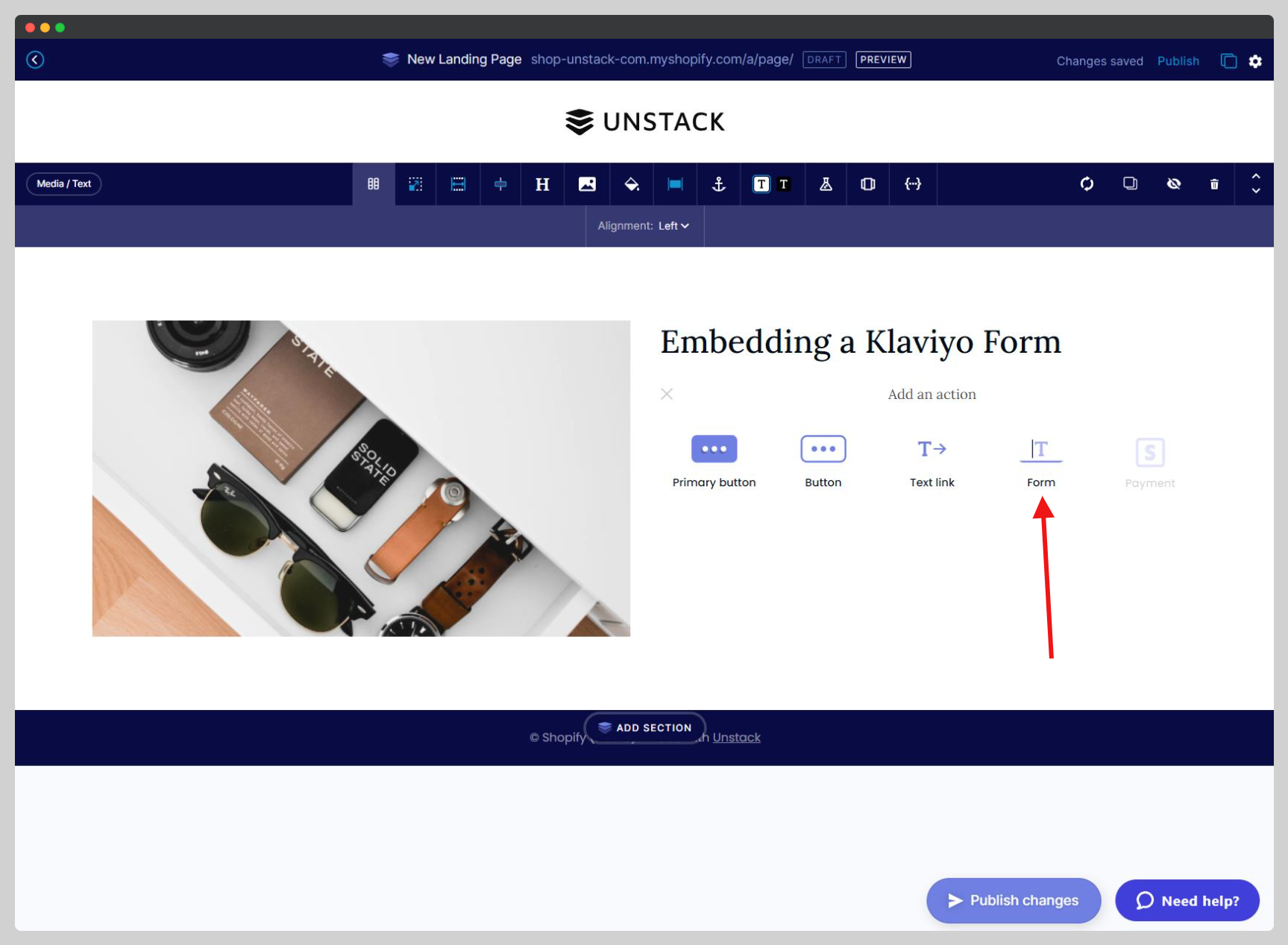
-
When the slide-in menu appears, select Klaviyo from the "Form Type" drop-down. This will prompt you to also add a Klaviyo Form ID.
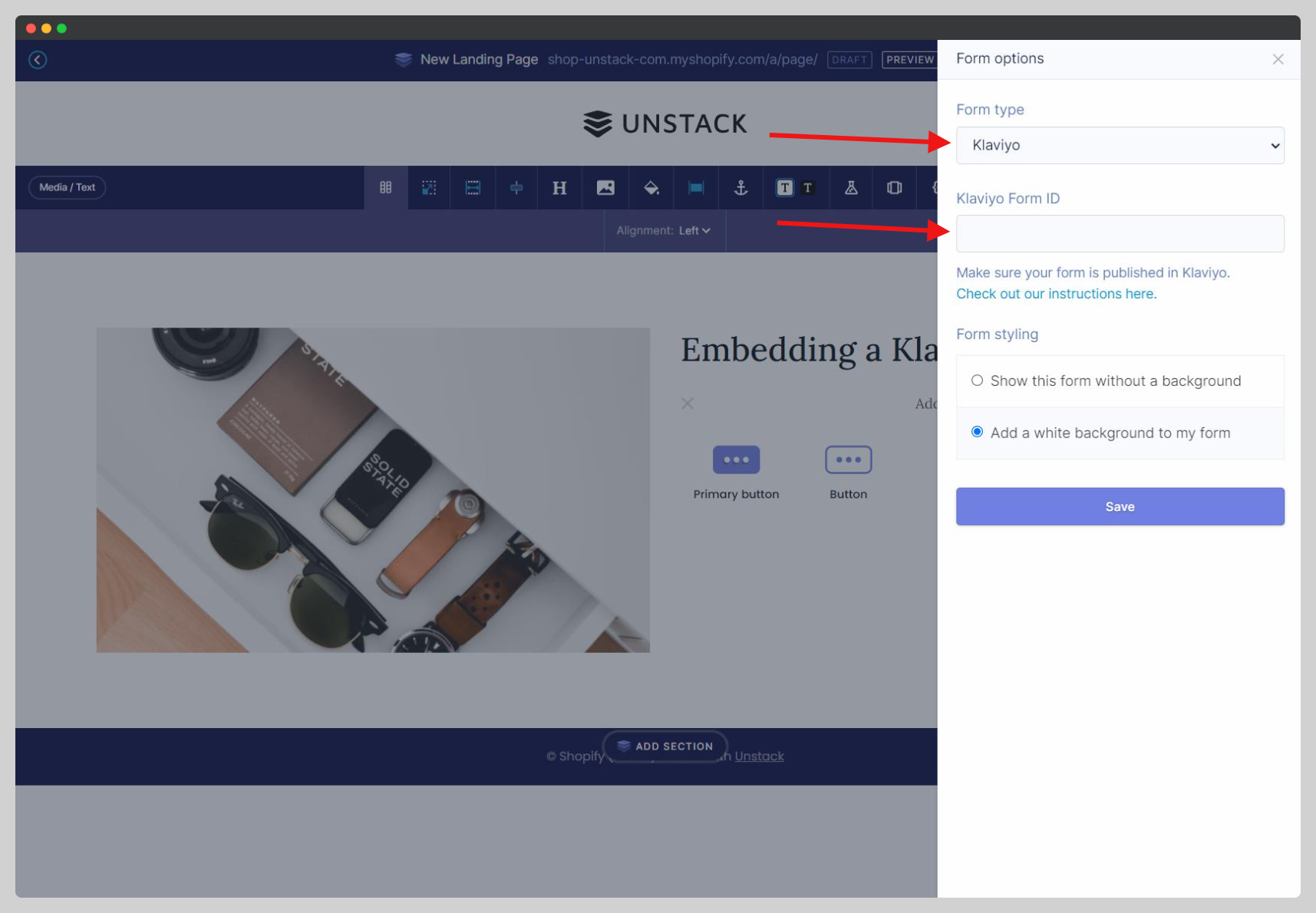
-
To find your Klaviyo Form ID you'll need to open your form in Klaviyo and find it's ID. The ID can be found in a couple places, but one of the easier places to find it is the URL of the form editor. In the below screenshot the ID is UARhGc.
This ID will never include a ?, #, or /
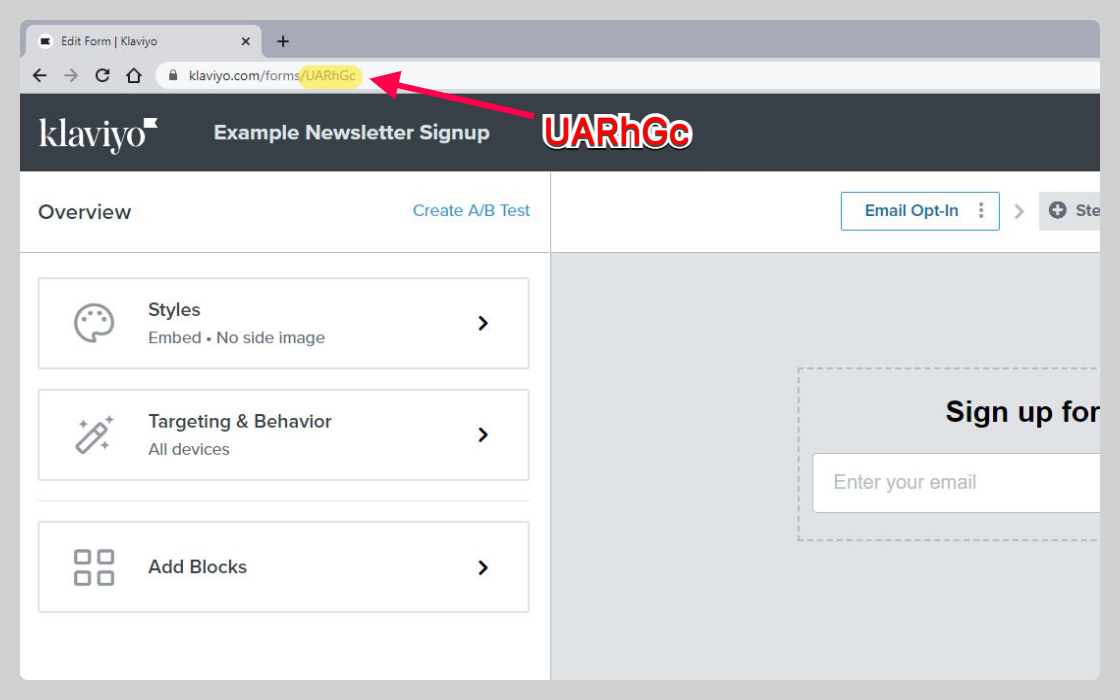
-
Paste this ID into the Klaviyo Form ID field and save! Your form should now be embedded on your Studio page.
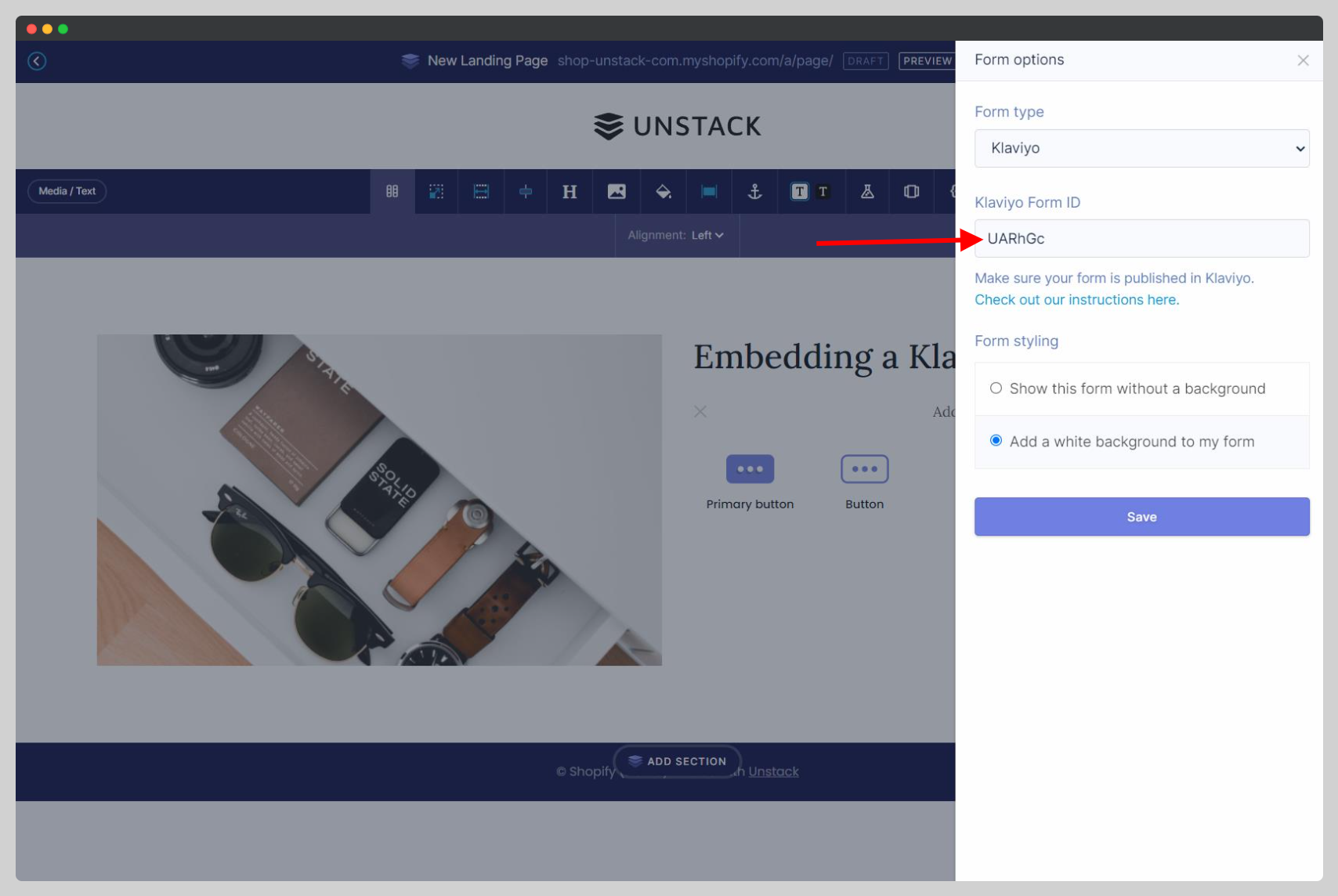
Why don't I see my form in the editor?
Our editor doesn't currently display your Klaviyo form. Open the Preview or the Live version of the page to see your form in action.
What data/events do we send to Klaviyo?
Studio Contact Info -> Klaviyo
Regardless of what information is being collected by your form, only the contact's first name, last name, email, phone number, company name, city, state, and country are sent to Klaviyo.
If a user submits a form more than once and their info changes (for example a new address or phone number), the properties in Klaviyo will be updated.
Support for Custom Fields
It's not currently possible to push custom field data into Klaviyo using an Studio form. If this is something that's important to you, we recommend embedding a Klaviyo form in your page instead.
Studio Events -> Klaviyo
By default, Studio automatically pushes a number of important events to Klaviyo based on user behavior. There is no configuration or code required. Simply add your public and private API keys. Please note that server side events like “order placed” will come from your Shopify API integration with Klaviyo.
- Active on site
- Viewed product
- Added to cart
- Started checkout
- Order created
- Account created
- Form submitted
Troubleshooting
I know users have submitted my Studio form, but I'm not seeing them on my Klaviyo list. What gives?
It's very likely that your list is set to double opt-in. This will prevent users from being added to your lists until they confirm via email that they'd like to be added to that list. Here's a link to Klaviyo's documentation on this if you'd like to learn more.
Data not making it's way back to Klaviyo?
Make sure that you have profile_id added to Account > Settings > UTM Tracking in Klaviyo.